A guide to the easy, but highly impactful stuff.
There can be many reasons why a game launches with a complete lack of accessibility features. Time, cost, knowhow… they all tend to factor in. Massive and complex software accessibility standards, such as WCAG, EN 301 549, and Section 508, can be intimidating to a small and inexperienced developer and really don’t conform to the features and capabilities of the modern game industry.
More often than not, it’s simply a game developer not being aware of what to do, what to prioritize and how much of an impact just a little effort can have for disadvantaged players.
As a service-based game development studio, we are often asked to implement robust accessibility features in most of our educational titles as it’s often a requirement. When it comes to entertainment apps, accessibility is often thought of as a “nice to have” addition as budgets and time shift their focus to primary features and content.
This doesn’t need to be the case. Accept basic accessibility as a must-have, carve out a small chunk of time and cost to help those that, while disadvantaged, will love your game just as much.
Being time and cost-efficient
Planning is key. If you go into your game design not even considering accessibility, it’s simply going to take longer to retrofit the design later on. Take a moment to jot down what you’d like to implement, and consider it through your design process.
1: Game Controls
For those with different motor and mobility capabilities
Why do it?
Allowing for a wide range of control customization and basic peripheral support doesn’t just benefit those with mobility or physical disabilities, it caters to all users to find the controls that best fit their style. Most developers implement some sort of customization anyway, so taking a step further and considering the physically disabled when creating options is the least we can do.
What to do
While this list may seem like a lot, it’s just a few principles and easy-to-implement features that all users could benefit from.
-
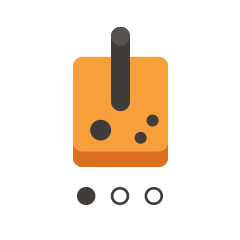 Allow people to map controls as they need. While presets are convenient, the option to map keys and buttons to alternatives of their choice can make all the difference. Arrows as an alternative to WASD isn’t enough and typically requires the same motor controls.
Allow people to map controls as they need. While presets are convenient, the option to map keys and buttons to alternatives of their choice can make all the difference. Arrows as an alternative to WASD isn’t enough and typically requires the same motor controls. - Allow mapping of more than just player controls. Don’t forget the UI when it comes to mapping. The ability to remap “okay” and “back” functionality is often neglected and would be appreciated by all users. If a user remaps directional controls for gameplay, menu navigation most likely should also reflect this.
- Include sensitivity adjustments. Again, we have an accessibility feature that not only helps people with motor disabilities, it’s something a lot of gamers will appreciate. I can’t count how many times sensitivity adjustments would have saved the controls of the game for me. It’s a no-brainer.
- Avoid strenuous button mashing. You can either avoid this by design or add “turbo” button toggles to your accessibility menu.
- Support Generic USB Controllers. Not only does this cover the largest range of gamepads (from $10 no-name retro-styled ones to XBox controllers) it also allows for the use of accessibility devices like the Microsoft Adaptive Controller. Now makers can easily build custom adaptive controllers and they will need this support to work. Remember to hook up your UI so it can be navigated with a controller.
- Allow for the disabling of haptics. While rumble controllers are pretty standard these days, they can be a detriment for those with a disability. Rumbling can interfere with control accuracy and make controllers more difficult to grip. For every player, evidence is starting to pile up on how strong haptics could contribute to hand and wrist tendinitis, especially existing, aggravating cases.
2. Audio
For the deaf and or hard of hearing
Why do it?
What you can do on this front is relatively simple as implementation can be sped up with the use of engine features, plugins or open source code. That minor effort pays off in multitudes when you open your game up to masses of deaf and hard-of-hearing players. It can be said that every player takes advantage of audio controls at some point. While I always enable captions because of my hearing impairment, several of my squadmates typically have theirs on too–keeping their audio low at night for their sleeping kids. Captioning has also gained significant traction as the mobile market has brought gaming into the streets and other places where audio may be typically muted.
What to do
There are a few ways to supplement audio with visuals that go beyond captions.
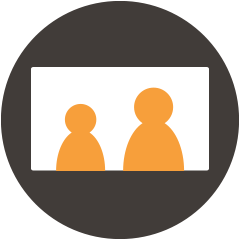 Caption wisely. Captioning is the keyword here. Subtitles typically display dialog, while captioning takes that a step further with transcription and descriptions of key audio elements. It’s especially important to make sure that any gameplay-dependant audio cues have a caption. Otherwise, it’s typically a blocker for the hearing impaired.
Caption wisely. Captioning is the keyword here. Subtitles typically display dialog, while captioning takes that a step further with transcription and descriptions of key audio elements. It’s especially important to make sure that any gameplay-dependant audio cues have a caption. Otherwise, it’s typically a blocker for the hearing impaired. - Visualize along with audio cues. When designing, try to avoid having audio as the only cue for an event. Using visuals to complement audio isn’t just about accessibility, it’s simply good design. Alarms can have flashing lights, enemies can have indicators, and timers reaching zero can flash and change color as well.
- Offer volume controls. I believe this is another feature that all gamers appreciate and it happens to go a long way for accessibility. Separating Music, SFX, VO volume controls allow us to turn down distractions and focus our hearing on what’s important to us. Face it, as good as your game’s music may be, people also just want to mute it and listen to their own when they play.
- Include a Mono option. This option is there for those that have asymmetrical hearing loss, which can be a problem with heavily separated stereo or 3D audio. Most game engines will allow for an easy downmix to a mono channel.
3. User Interface
For those with visual impairments, some learning disorders, or different motor and mobility capabilities
Why do it?
A great deal of the tips here are simply good design practices. Implementing viewing modes is relatively simple, as it can be handled by a plugin, font, or color swap.
What to do
It’s important to have a thoughtful and intuitive design for your UI. This inherently will improve accessibility. The tips below are to take it a step further.
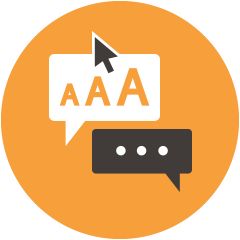 Keep an eye on font sizes. This has become an ever-increasing problem with high resolution (4k+ displays) while the game scales up, text often doesn’t. Always be conscious of readability. Text on a 4K LED TV may be fine, but on a 21-inch monitor may be a challenge for a lot of us to read. Mitigate for this by checking on various screens as you design.
Keep an eye on font sizes. This has become an ever-increasing problem with high resolution (4k+ displays) while the game scales up, text often doesn’t. Always be conscious of readability. Text on a 4K LED TV may be fine, but on a 21-inch monitor may be a challenge for a lot of us to read. Mitigate for this by checking on various screens as you design.- Space elements (especially buttons) adequately. When free-floating cursors and touch controls are used in your GUI, one of the best things you can do is not only make sure the elements are of decent size, but also have a generous margin around them. Precision isn’t a skill all of us have.
- Run a color blindness check. Running your designs through one of the many color blindness checkers on the web can give you a heads up on any parts of the design that will lose contrast or meaning to those with this impairment. To remedy any loss of contrast or meaning, you can alter your current palette or offer color blind modes that swap the palette.
- Add a Dyslexia toggle for your fonts. This is an easy one. There are several free dyslexia fonts that are available to use.
- Add a high contrast mode. Higher contrast helps make your game more accessible to those with a variety of visual impairments. A high contrast mode could be achieved with a simple shader.
- Avoid using color as your sole indicator. For cursors, highlights, warnings, and more, a simple color swap may get lost. Take a step further and emphasize a state change with a glow, change in fill, or animation.
- Avoid walls of text for tutorials. I’m pretty sure all players dislike paging through instructions when they just want to start playing. For those with some learning disabilities, a complex and front-loaded tutorial may be a blocker. Design your tutorial to use small blocks of text (and VO if you can) that happen contextually as the user plays and experiences the mechanics. Use non-verbal indicators to direct them through to the next step. Most importantly give them an option to repeat steps.
4. Difficulty
For a wide range of disabilities and impairments
Why do it?
The topic of difficulty is a touchy one. Each game has its own complex system of managing difficulty and the designers obviously are looking to present a range of challenges to the player. To say that providing easier difficulties is an accessibility feature could be an insulting connotation. Clearly every player, regardless of physical or mental condition, has a varying level of skill.
What we can say is that there are challenges these players have to overcome in addition to the design challenges in the game. Whether it’s response time, nonoptimal controller, more time to recognize and process game cues, it’s difficult to predict and account for all scenarios. It’s also not fair to assume if your game lacks a specific accessibility feature, those gamers it would normally cover, won’t take on your game.
It’s important to keep in mind that offering a lower difficulty level makes your game accessible to those that need it, and it doesn’t change the difficulties you were going to provide anyway. It’s typically the user’s choice.
What to do
Here are some things to consider for a difficulty level to aid in accessibility:
- Avoid unnecessary complex controls.
- Provide more leniency for response and accuracy.
- Provide more time to complete tasks.
- Provide stronger or more frequent visual and auditory cues.
- Provide more chances to try again.
Making Your Game Even More Accessible
We’ve only scratched the surface with the tips above and there are far, far more features we can implement. Our goal here was to give developers and our clients an idea of some of the simple measures we can put in place to open up the games we make to more users, while still keeping costs low. We really want to encourage more accessibility in games, especially those that we develop. At the same time, we understand that robust solutions impact budgets and schedules. Easing in and realizing the ROI that comes of it, we feel, is the best approach for getting started.
Don’t Forget to Disclose and Market your Accessibility Features
Surprisingly enough, there is a severe lack of disclosure of these helpful features in-game stores and marketing material. It’s a real disservice to the community, who rely on this information to make informed purchasing.
In your store listing, websites, and even in the trailer, be sure to list what features you support. Reach out to streamers and bloggers who specialize in or appreciate accessible gaming, and definitely solicit feedback. Accessibility support not only widens your potential audience, it elevates the quality of your work and can help draw more attention to it within the gamers with disabilities communities.
How can WM Interactive Help?
For over a decade, we have been designing and developing games for all ages and capabilities. Through years of helping schools and institutions meet accessibility requirements in their e-learning activities and games, we have built up a set of tools and skills that streamline the process. Always cost-conscious, we can help you decide what features are right not only for your users, but work within your budget and timeline, resulting in accessible experiences that enhance, never hinder, your game’s engagement and entertainment goals.
From color blindness modes and captioning, to screen reader support and custom controllers, we have the design and engineering expertise to guide the process from start to finish. Contact us to discuss your needs.
Recent Articles
Categories
- Accessibility (1)
- Art (4)
- Articles (35)
- Augmented Reality (3)
- Awards (1)
- Blockchain (5)
- Community (3)
- Company Events (6)
- Connected Products (1)
- Connected Toys (14)
- Creative (3)
- Development (7)
- Education (18)
- Exhibits (5)
- Games (53)
- Gamification (1)
- Health (1)
- Marketing (1)
- Mental Health (1)
- Social (2)
- Unity Developer (9)
- Virtual Reality (1)
- Workinman Labs (2)
Archives
- February 2023 (1)
- December 2022 (1)
- September 2022 (1)
- August 2022 (2)
- April 2022 (2)
- July 2021 (1)
- March 2021 (2)
- January 2021 (1)
- September 2020 (2)
- August 2020 (2)
- July 2020 (2)
- June 2020 (4)
- May 2020 (1)
- April 2020 (6)
- March 2020 (1)
- February 2020 (4)
- January 2020 (2)
- December 2019 (2)
- October 2019 (1)
- September 2019 (2)
- August 2019 (3)
- July 2019 (2)
- June 2019 (4)
- May 2019 (5)
- April 2019 (2)
- March 2019 (1)
- February 2019 (1)
- December 2018 (1)
- November 2018 (1)
- July 2018 (3)
- June 2018 (2)
- April 2018 (2)
- March 2018 (4)
- February 2018 (3)
- January 2018 (4)
- December 2017 (4)
- November 2017 (1)
- October 2017 (1)
- September 2017 (1)
- July 2017 (3)
- March 2017 (2)
- February 2017 (1)
- January 2017 (2)
- December 2016 (1)
